1) Mark your footage by right clocking just above the timeline and selecting an 'in' and an 'out'.
2) Click 'sequence', then 'render in to out'. This should be done automatically when you export, but it makes sense to trial it now.
3) Make absolutely sure you are happy with your footage.
4) Click 'file' then select 'export' then 'media'. If it's greyed out, you need to select your sequence.

5) On the window that pops up, click the blue bit and if necessary rename your project to "[YOUR FULL NAME] music video". Also make sure you are exporting the file to a proper folder and not just into the trash or something.
6) Under the 'format' drip down, click 'H.264'.
7) Then under 'preset' click 'YouTube 1080p HD'
8) Now just click 'export' and wait for it to finish. This could take a while.
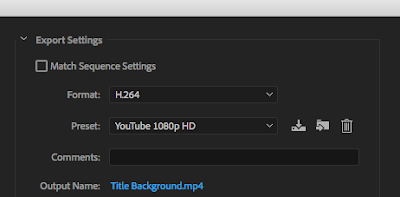 9) Next, go back to your timeline, and select the best 20 seconds of footage. This is for the montage, and it needs to be EXACTLY 20 seconds. maybe not to a fraction of a second, but definitely within .5 of a second.
9) Next, go back to your timeline, and select the best 20 seconds of footage. This is for the montage, and it needs to be EXACTLY 20 seconds. maybe not to a fraction of a second, but definitely within .5 of a second.10) Mark this new 20 seconds.
11) Now re-follow steps 4-8, but this time, call your export "[YOUR FULL NAME] music video 20 second version"
12) Export. It'll be quicker this time.
13) Now you need to submit the footage. Use the submissions folder, which you can find by searching your email. You'll need to be logged in to your Google account also.
14) Now make sure your teacher has your Picturehouse trip letter filled out by your parent or guardian. It's going to be great!

